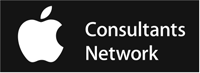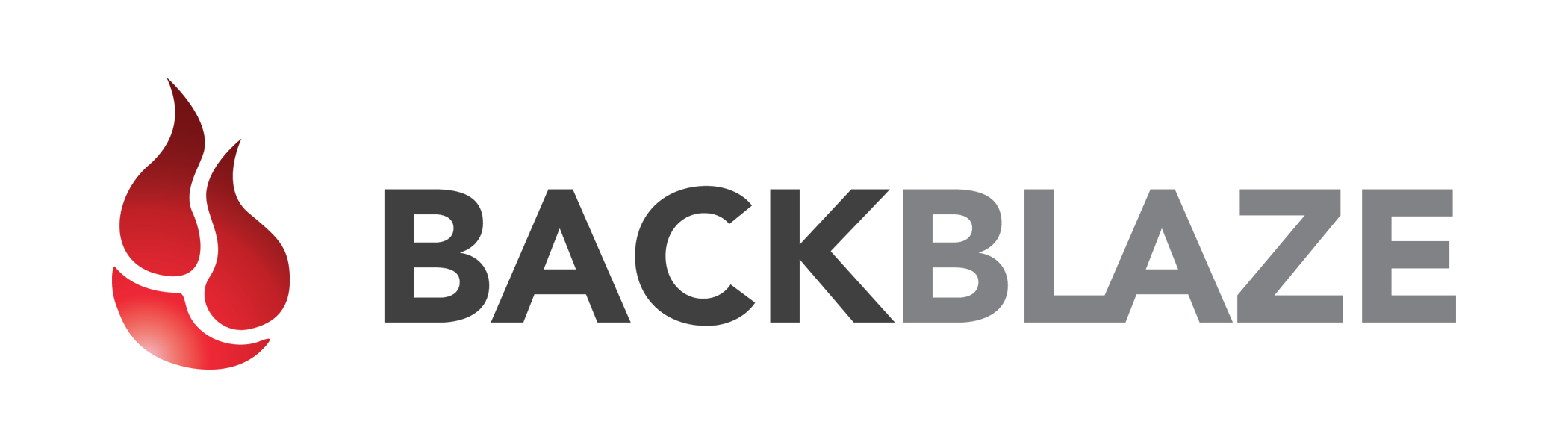Blog
Ask a Tech
Question: I’m worried my hard drive might fail and I’ll lose everything. What can I do to protect my data if my hard drive fails?
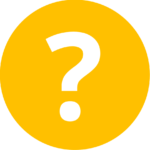
Answer: Â Good golly yes your hard drive will fail. As sure as the Earth revolves around the Sun, someday your wonderful internal drive is gonna go kaput. All hard drives will die because they are physical devices with intricate moving parts. (Not to mention that some of those parts move at 5400+ revolutions per minute.)
So what can you do? Apple’s wonderful Time Machine backup was arguably the best feature of Mac OS X 10.5 Leopard, and it’s only gotten better since. Given how it automatically saves you from the cruel fate of internal hard drive corruption or crash, it’s close to a “must-use†feature of the operating system. Nine times out of 10 Time Machine rides to your rescue.
It’s that tenth time that I’d like to talk about, because sometimes your computer problem goes beyond a hard drive crash. Whether it’s fire, flood, or theft, there is an unlikely yet realistic possibility that your photos, music and documents could be lost forever.That makes me sad. I’ll bet it makes you sad too.
So what to do? Use Backblaze, a no fuss solution to getting all your data backed up securely online. For $5 a month, you get unlimited storage at their data center. That’s right, every photo, every song, every document can be encrypted and backed up over the Internet to their secure data center for only $5 a month (per Mac).
What happens if you lose a file? Simply go to the Backblaze System Preference, log into your account via web browser and retrieve the file. What happen if you lose a hard drive? You can either retrieve all your files over Internet for free, or if you need things more quickly you can get a restore DVD Fed Ex’d to you or a USB hard drive shipped.
I use Backblaze for offsite backup and think the peace of mind I get from knowing that my data is secure is well-worth $5 a month. You may think so too. Find out more about Backblaze and download their free trial.
[MacAtoZ LLC receives a small commission for each user who signs up with Backblaze using any of the above Backblaze links.]

Checking the OS Version on all your Apple products.
When our clients call in to MacAtoZ for assistance, one of the first questions is always, “What version of the operating system are you running?†There’s a big difference between Mac OS X 10.6 Snow Leopard and macOS 10.13 High Sierra, and the solution to any particular problem will likely revolve around knowing what operating system is in play.
The same is true of Apple’s other operating systems: iOS, watchOS, and tvOS. And, although they aren’t quite in the same category, Apple’s AirPods and HomePod both have system software that can be updated as well.
For the next time you’re experiencing a problem, here’s how to find the version of each of Apple’s operating systems.
macOS
On the Mac, click the Apple menu in the upper-left corner of the screen and choose About This Mac. A window opens, displaying the name (macOS High Sierra shown here) and version (10.13.4) of the running version of macOS.
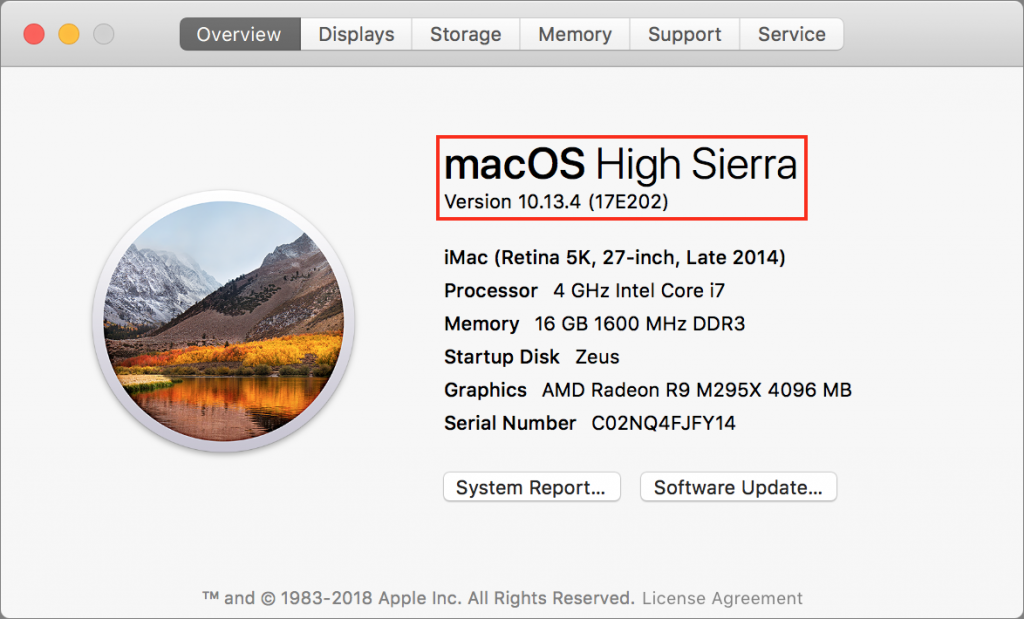
Every now and then, it can be important to learn the build number too—it’s one step more specific than the version number. A new Mac may have a different build number of the same version of macOS, for instance, or Apple may push out a silent security update that changes the build number. To find the build number, simply click the version number—the six-character build number (17E202) appears in parentheses, as above.
iOS
On an iPhone, iPad, or iPod touch, you find the version number in Settings > General > About. Scan down the screen until you see the Version line, which tells you both the version of iOS and the build number.
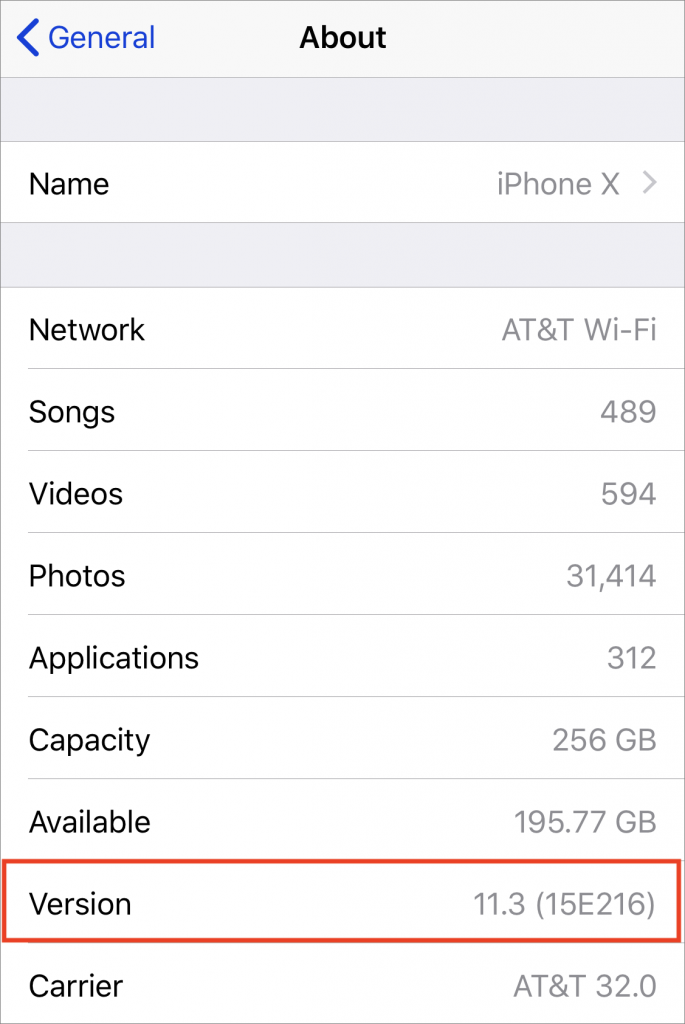
watchOS
There are two ways to find the version of watchOS running on an Apple Watch:
- On the watch, open the Settings app, scroll down to and tap General, tap About, and then scroll down until you see Version.
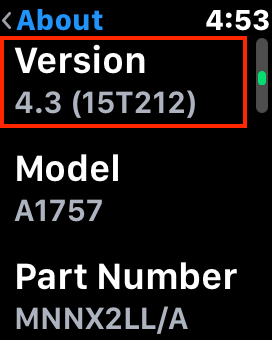
- On your iPhone, open the Watch app and make sure My Watch is selected in the bottom button bar. Then go to General > About to see a screen that displays much the same information as the Settings app on the watch, including the version number.
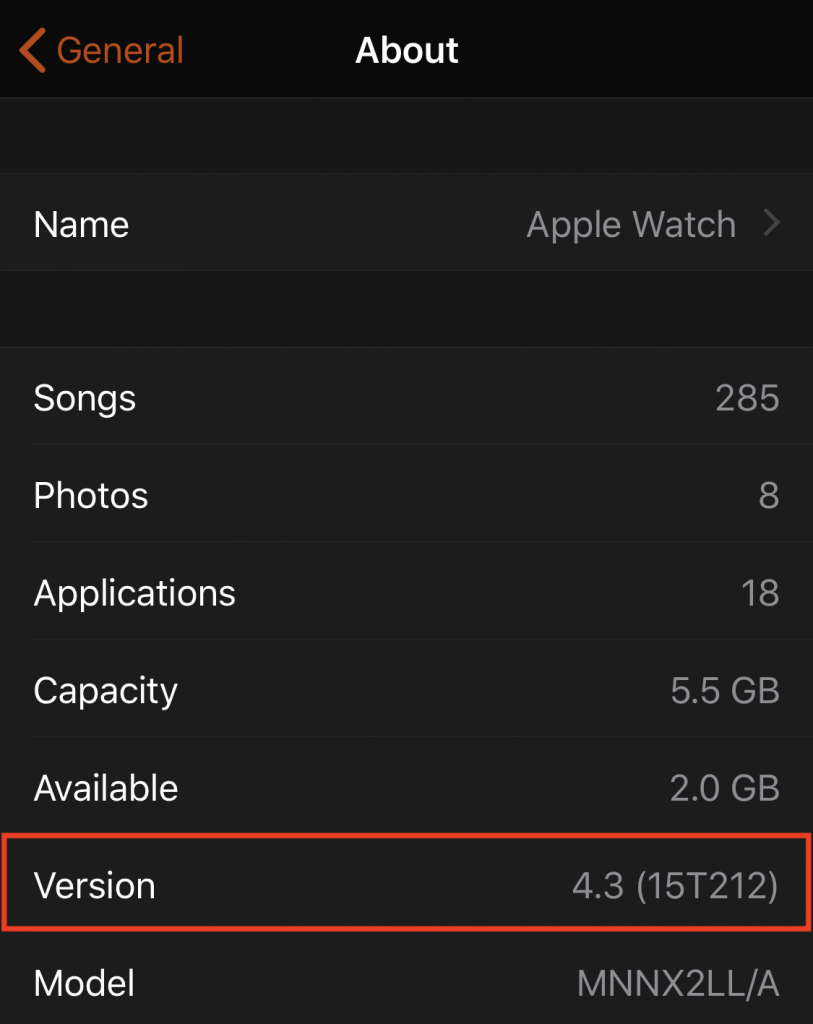
tvOS
By now, you can probably guess that on an Apple TV you go to Settings > General > About to find the tvOS version. Apple is nicely consistent in this regard. That said, only the fourth-generation Apple TV and Apple TV 4K run tvOS. The obsolete second- and third-generation Apple TVs are instead based on a stripped-down version of iOS, and the first-generation Apple TV is an entirely different beast yet, with its large white case and internal hard drive.
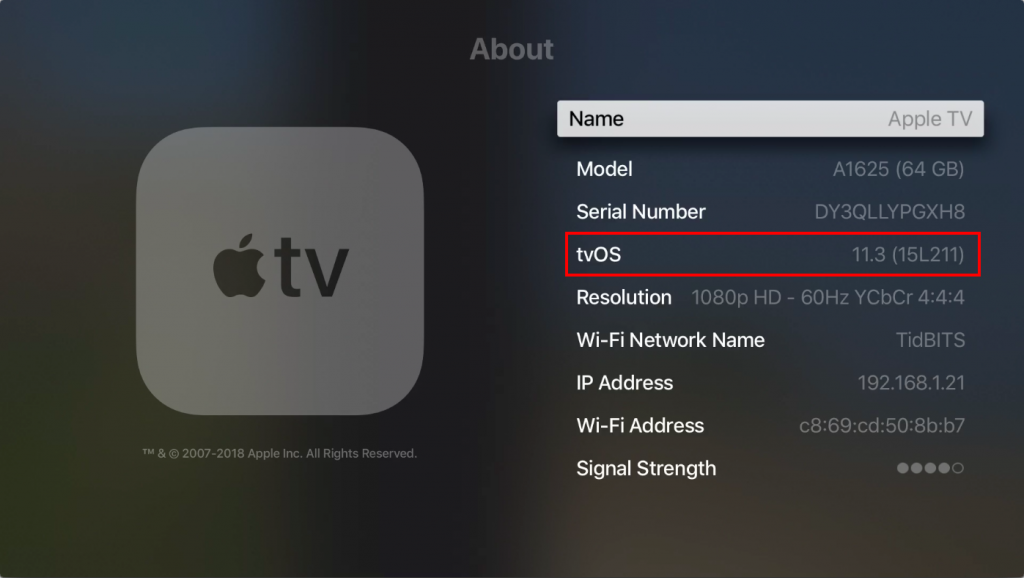
AirPods
You’re unlikely to need to check the version of your AirPods, but if it ever comes up, make sure the AirPods are either connected to their host iOS device or in their case with the top open. Then, on the host iOS device, go to Settings > General > About > AirPods and look for the Firmware Version line.
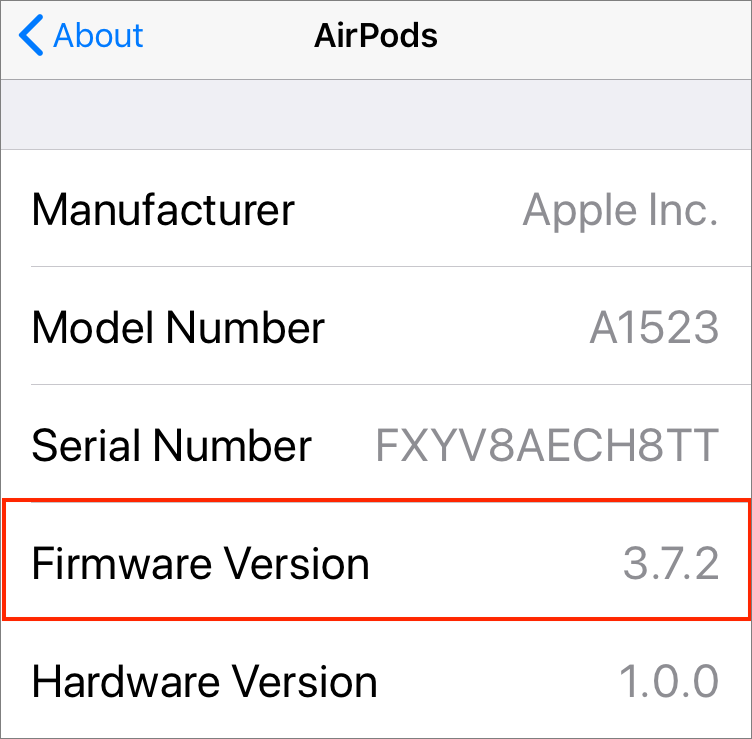
HomePod
Although the HomePod shipped only recently, Apple has promised software updates that will allow two HomePods in a room to provide true stereo sound and support multi-room audio if you’ve sprinkled HomePods around your house. To check the version of the HomePod software, open Apple’s Home app, make sure Home is selected in the bottom toolbar, and then press and hold on the HomePod’s tile until it opens. Then tap the Details button in the lower right and scroll down until you see the Version line.
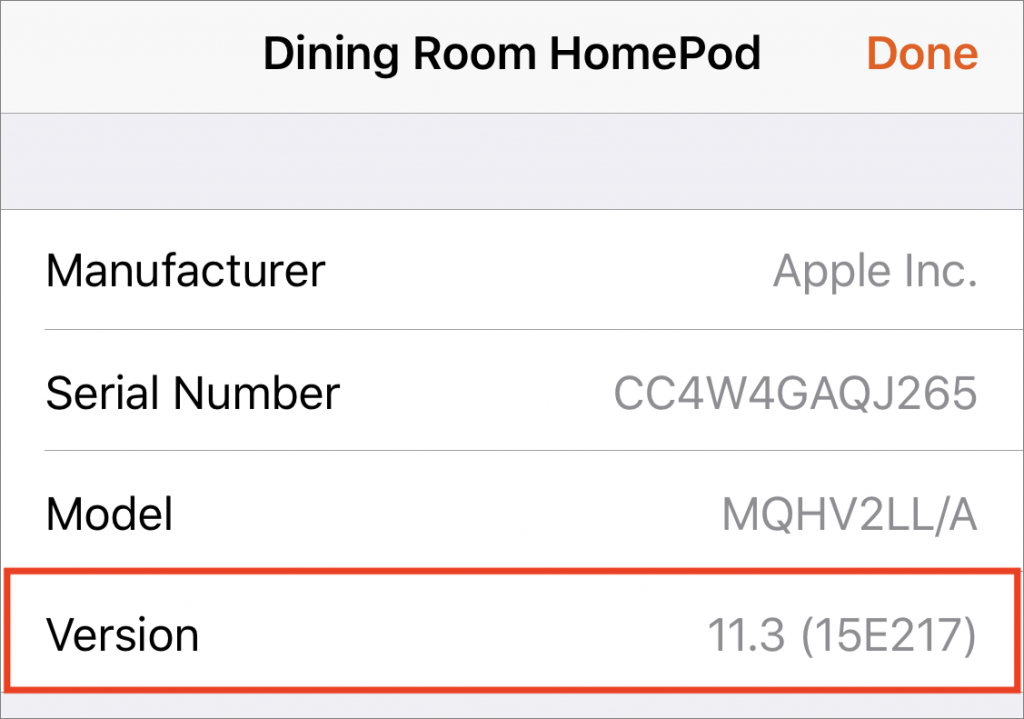
MacAtoZ availability limited in July
Dear Friends,
Almost 20 years ago my wife Erin and I made a pact that some day, after we’d started a family, we would take our kids to France. Next month we’re following through on this agreement. This is the year we cash in on a decade’s worth of air miles!
So, I will be away July 1 through August 4. Here’s what that will mean for MacAtoZ:
- We will still be monitoring and maintaining all Macs in Sentinel and Sentinel+. If we detect a problem with your Mac we will contact you as we always do.
- MacAtoZ will be closed the first week in July. Independent Day falls on a Wednesday this year, so we thought it easiest to just take the full week off. (Again, we are still running Sentinel and Sentinel+.
- Because of my absence and Dynee’s summer schedule, on most days in July we will have no technicians available for either remote or onsite service. Stephanie will be working most days and will schedule you as times are available. Anything we can schedule into August instead of July, we will.
- We will, for the first time ever, not be accepting any new clients in July. We will re-open to new clients in August, but for July all our resources, limited though they may be, will be focused on our existing clients.
- There will be no newsletter in July.
We apologize for any inconvenience my absence might cause. I also thank you in advance for your understanding. The latter is invaluable in helping me fulfill the commitment I’ve made to my family.
Ask a Tech
Question: What is Adobe Flash? Is it okay to use on my Mac?
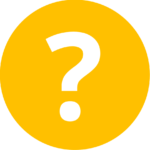
Answer:  Adobe Flash (often just called Flash) is a multimedia software platform used for production of animations, rich Internet applications, desktop applications, mobile applications and mobile games. Flash displays text, vector graphics and raster graphics to provide animations, video games and applications. It allows streaming of audio and video, and can capture mouse, keyboard, microphone and camera input.
While some web sites—notably eGreeting Cards like Jacquie Lawson—require Flash in order to run, the large-scale trend has been away from Flash due to security issues. As of early 2015, Flash had 400 security issues noted, with around 300 of those being very serious (to the point of potentially allowing a hacker to take over the computer running Flash).
Coupled with very poor performance characteristics—Flash tends to slow computers down and use lots of energy while doing it—we strongly recommend against using Flash. If you do not require Flash, it should be uninstalled. You can download the uninstaller from here: https://helpx.adobe.com/flash-player/kb/uninstall-flash-player-mac-os.html
If you do choose to use Flash, you should only download it from the official Adobe web site (https://get.adobe.com/flashplayer/). Other sites claiming to offer Flash for download are frequently malware repositories.
You should be aware that Apple’s Safari web browser will automatically block Flash content on sites until the “Get Adobe Flash†(or similar graphic) is clicked. Apple will also automatically block Flash content unless the latest version of Flash is installed.
For Sentinel+ members, we push Adobe Flash updates on the same schedule—as soon as possible—as we do security updates. It’s not unreasonable to consider Flash updates as the same thing.
NOTE: On July 25, 2017 Adobe announced that Flash will be discontinued at the end of 2020.

De-clutter your desktop for easy working
If your Mac is anything like ours, you end up with lots of apps open, each with one or more windows that obscure the Desktop. For those people who like to save in-progress documents to the Desktop and keep current project folders there, all those windows get in the way. macOS has a solution. Open System Preferences > Mission Control, and in the Keyboard and Mouse Shortcuts section, from the Show Desktop pop-up menu, choose a keyboard shortcut. Try the right-hand modifier keys—we’re fond of Right Option—because they’re easy to press and aren’t likely to be used for other purposes. Then, whenever you want to see and work with the icons on your Desktop, hit that key, and do what you want. If you like, you can press that key again to bring the windows back.
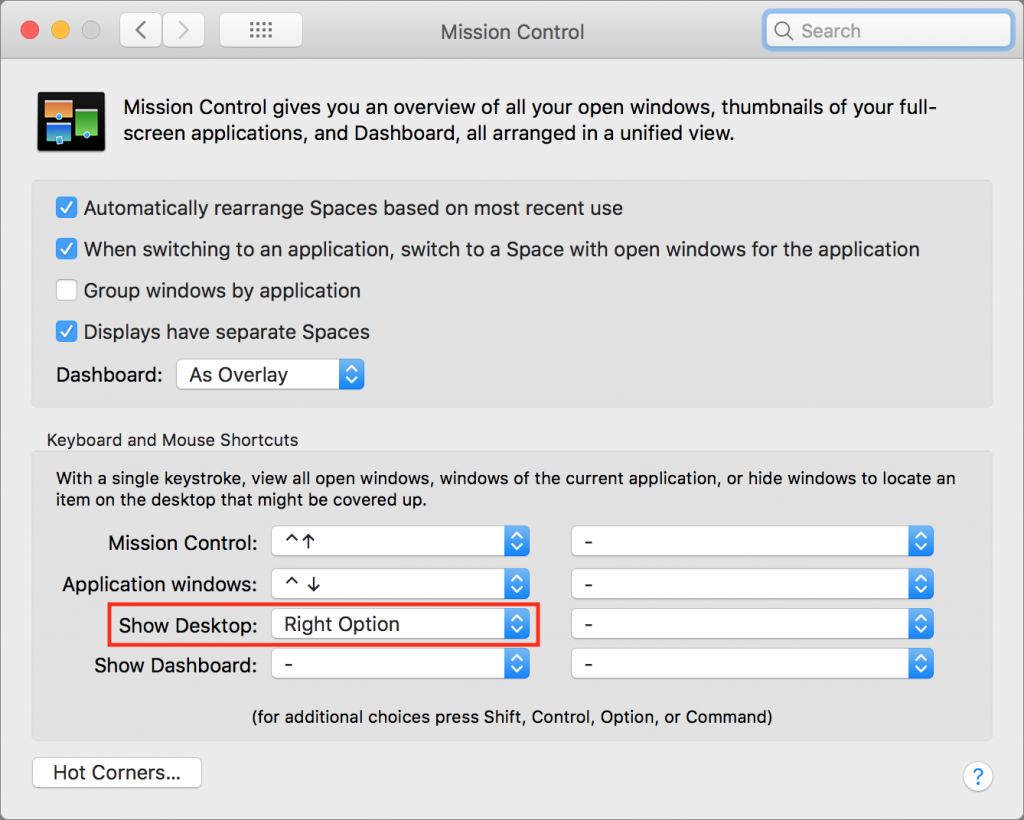

Using 3D Touch on your iPhone
Apple first unveiled 3D Touch in iOS 9 with the iPhone 6s and 6s Plus, giving users of those iPhones a new way of interacting with apps, but 3D Touch didn’t catch on until Apple released the iPhone 7 and 7 Plus, and gave it broader support in iOS 10. Another year later, and 3D Touch is absolutely worth learning if you have a supported iPhone.
3D Touch works in two ways: peek and pop and quick actions.
Apps use peek and pop to let you glance (peek) at an item by pressing down on it (not just a touch, but a press into the screen), and then jump to that item (pop) by pressing harder still. In Safari, for instance, you can preview a link by pressing it, and then either release to dismiss the preview or continue to load it in its own tab by pressing harder. Or move your finger up on the screen without letting go or pressing harder to get controls for opening the link, adding to your reading list, or copying the URL. This trick applies to links in other apps like Mail, Messages, and Notes, too.
You can also use peek and pop with email message summaries in Mail, headlines in News, thumbnails in Photos, people in Find My Friends, dates and events in Calendar, and even the previously taken photo box in Camera. Support for peek and pop in third-party apps isn’t as widespread as it is in Apple’s apps, but it’s still worth trying whenever you want to preview something.
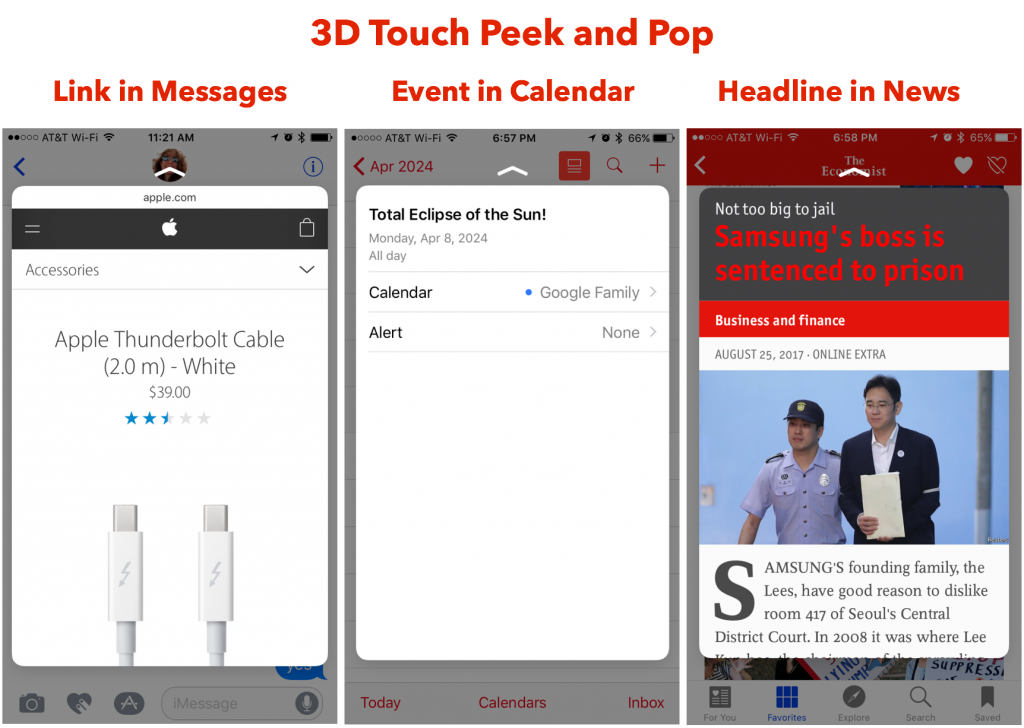
More interesting are quick actions, which present a menu of common actions when you press down on an app’s icon on the Home screen, or on various other items throughout iOS. Home screen quick actions are great, since they let you kickstart an app into doing something with just a hard press on its icon. If the app has a widget, pressing the icon shows that as well.
For instance, pressing on the Phone app shows its widget, which gives you buttons to call people in your Favorites list, along with actions to view the most recent call, search for a contact, create a new contact, or view the most recent voicemail. The Clock app lets you start a timer or the stopwatch, or create an alarm. Messages quick actions can create a new message or open a recent conversation. Press Safari’s icon, and you can create a new tab or see your bookmarks or reading list. You can even press on a folder to rename it quickly.
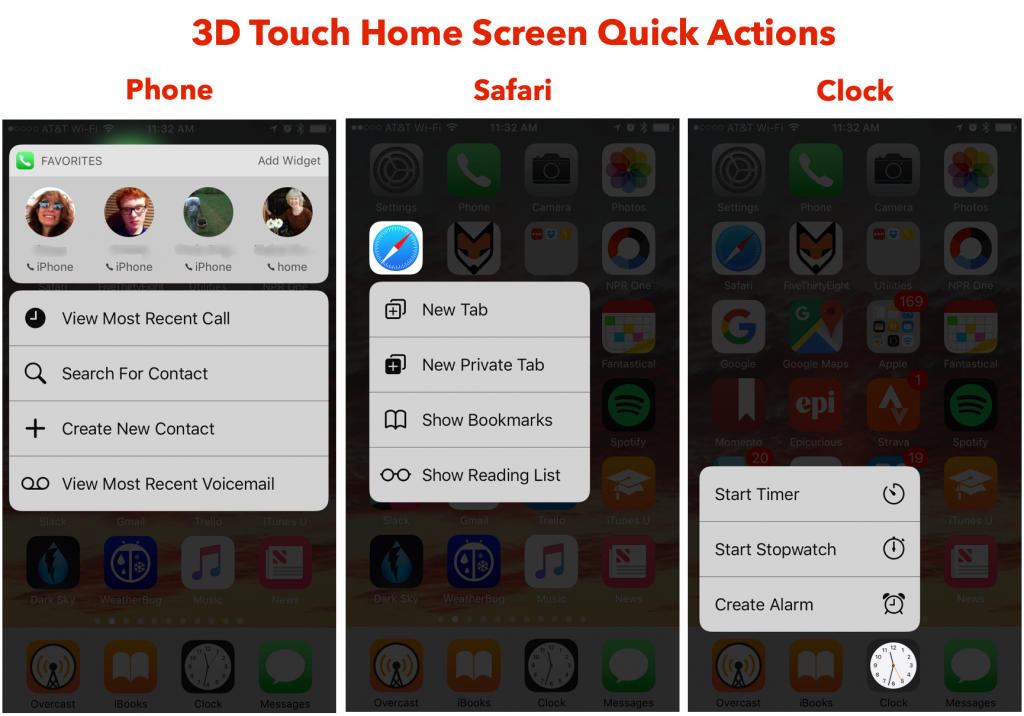
Quick actions and widgets are much more commonplace among third-party apps than peek and pop support, so be sure to try 3D Touch on all your favorite apps. If all you see is a Share item, the app has no quick actions or widget, but many apps provide both static actions that are always the same and dynamic actions that reflect your past usage.
Starting with iOS 10, you can use 3D Touch in Control Center too. Press the Flashlight button to adjust the brightness of the light, the Timer button for some pre-canned times, the Calculator button to copy the last calculation result, or the Camera button to take a photo, slo-mo, video, or selfie.
On the Lock screen, some notifications work with 3D Touch. For example, press a Messages notification to expand it and reply directly from the notification. And in Notification Center, you can press a notification to expand it, or use 3D Touch on the X button for any day to reveal a Clear All Notifications option.
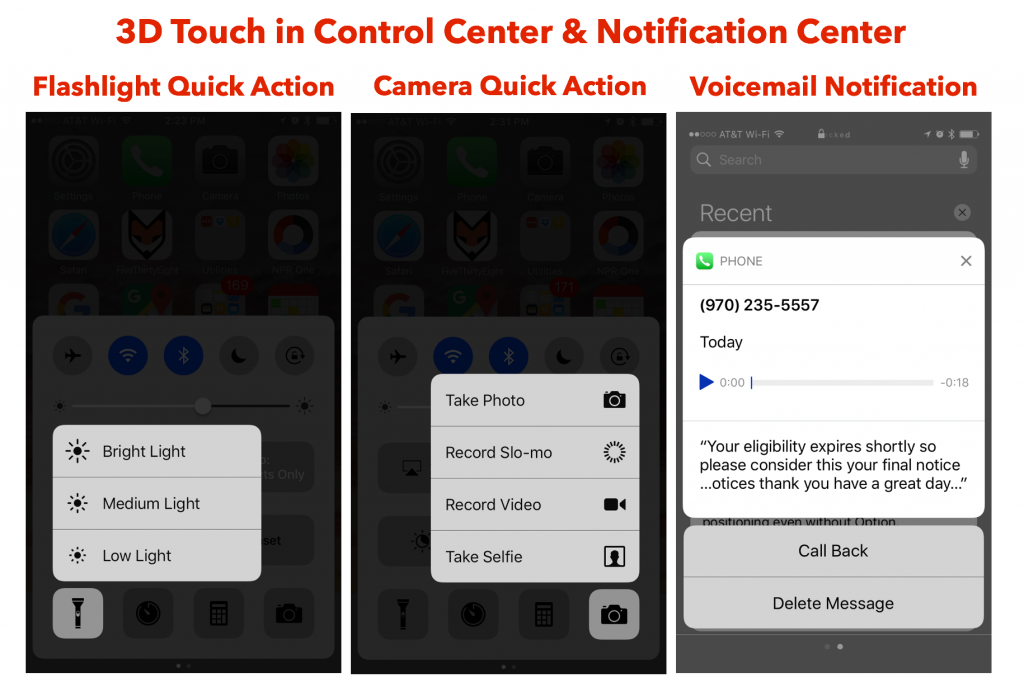
It’s too bad that there’s no way to know in advance if an app supports quick actions or peek and pop, but as the number of iPhone users who can use 3D Touch increases, developers will incorporate 3D Touch capabilities into their apps more and more. So give it a try!

Slack Messaging Tool: a great option for companies of all sizes
Don’t get us wrong—email is great. But sometimes there’s too much of it at work, and if we’re honest, the majority of it doesn’t pertain to us individually. Over the past few years, lots of organizations—including small and large firms, non-profits, academic departments, student project teams, and government agencies—have moved their internal communications to the group messaging service Slack, which is free but includes paid plans with additional features. MacAtoZ has been using Slack for several years now as our main form of inter-office communication.
Slack, which has apps for macOS, iOS (iPhone and iPad), Windows, and Android, isn’t conceptually all that different from Apple’s Messages app. You type short messages and other people in the conversation can reply. You can share graphics or other files in the discussion, and search through past messages. Slack supports person-to-person voice calls, and if you switch from a free to a paid team, group calls, video conferencing, and screen sharing.
What sets Slack apart from simple messaging apps is that it lets you segment discussions into “channels,†which can either be public, such that everyone in the team can see them, or private, so only invitees can participate. Plus, you can have “direct message†conversations with individuals or small groups.
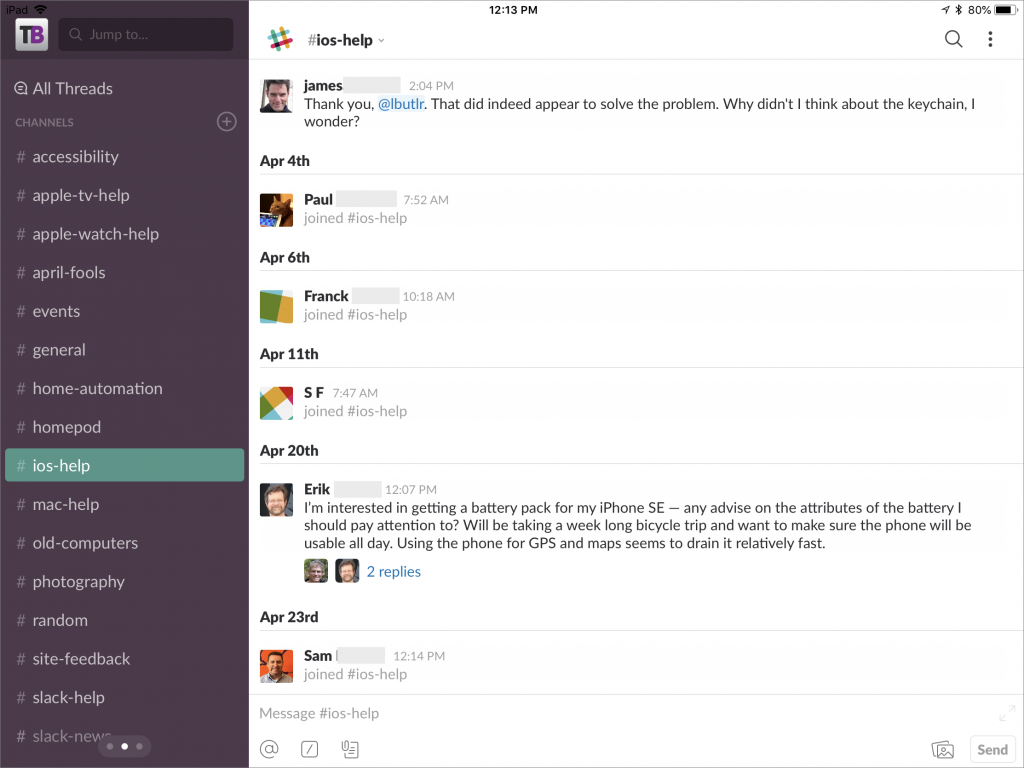
The beauty of Slack channels is that they’re easy to create and they bring together all communications relevant to a particular workgroup, project, or topic. You might have a private #marketing channel for everyone in that department, a private #annual-report channel for the people who need to put together that document, and a public #facilities channel to talk about burnt-out lightbulbs and stuck doors. That’s way better than organization-wide mailing lists, since you can pay attention to just those channels that matter to you, and ignore the others.
How do you keep up on discussions? Slack has flexible notifications, letting you choose at the top level to be notified about everything; just direct messages, mentions, and keywords; or nothing. You can also choose to be notified of replies to threads you’re in. Then you can override those defaults for any channel or conversation you’re in, which lets you make sure that important messages get through and water cooler chatter doesn’t interrupt you. Plus, if you leave your computer, Slack can repoint notifications to your mobile devices automatically, with separate settings to make sure you aren’t overly nagged while at your kid’s soccer game.
Slack provides tons of other features that can prove useful in organizations of any size. You can share and comment on files of any type, which is far more effective than sending attachments around in email. You can create “posts†and get others to edit them collaboratively—a boon when trying to craft the perfect bit of text for some purpose. And you can integrate hundreds of Internet services into Slack so it can act as a single dashboard for many other apps.
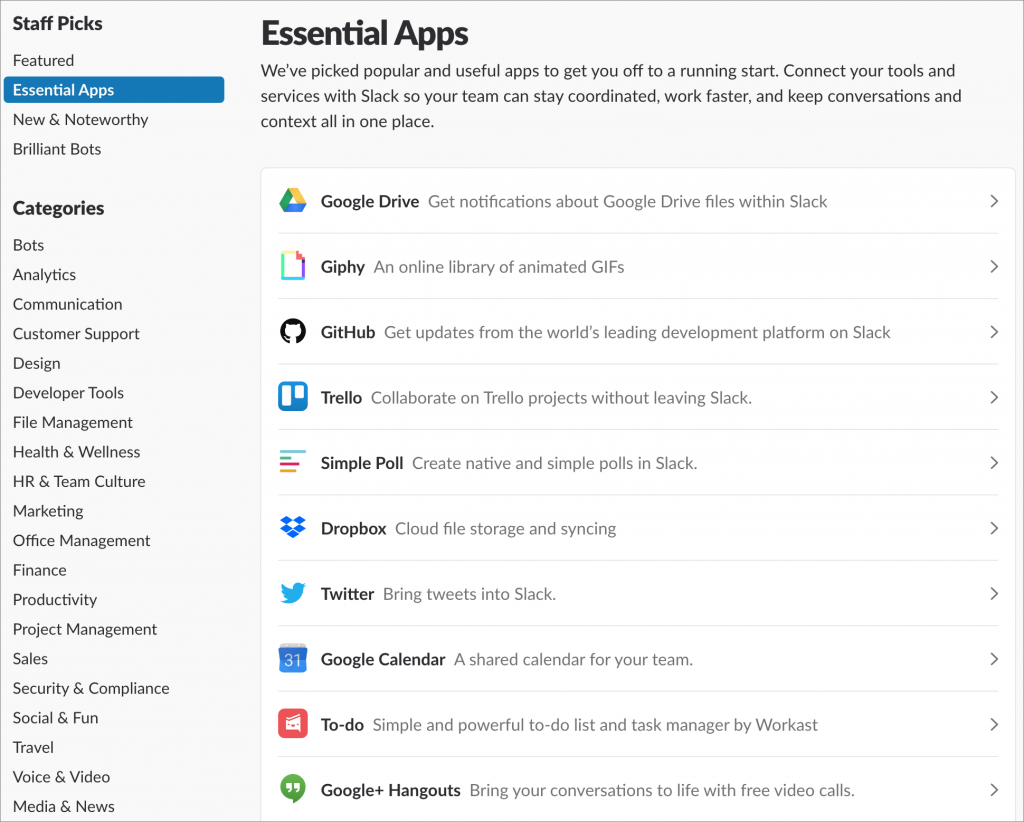
There’s no question that setting up Slack for your team is a major step, but the fact that it has become so popular—77% of Fortune 100 companies use it—shows that it can make your organization’s internal communications faster, more targeted, and more effective. It’s not hard to set up and maintain, but give us a call to talk about the best ways to begin.
We help people with Apple technology.